Create a Cloud Hosted D365 for Operations Environment
OK folks, drum roll please. In the previous blogs in my series to get to the #UltimateDynamics365 environment I have been leading you blindly through a set of very strange activities that will get you prepared to deploy an Operations environment. In this blog, wait for it…I will finally actually show you how to deploy said Operations environment.
Now for a few
disclaimers. I am using a CSP deployed environment that will look much like a
customer environment that looks just like a Customer/Production LCS
account. I am deploying a cloud hosted
environment in this example which is not a production environment (or
technically even a sandbox) that is deployed into the Microsoft Cloud that is
used for customer production environments (these have all the fancy high
availability and disaster record stuff and cost a lot more to deploy). I will
be posting another blog soon on that process. But I have to have my
"on boarding" call with Microsoft before they will enable the
environments to be deployed.
Any customer or
partner can do this type of deployment. Depending on your needs, you may choose
to make cloud hosted environment and when you do you can make them available in
your home.dynamics.com portal and they can work with your CRM components of your
environment.
- Open lcs.dynamics.com in your web browser.
- Log in with your credentials.
- Select the LCS project you want to add a Azure subscription to from the list.
- Click the Hamburger menu button.
- Select Cloud-hosted environments from the list.
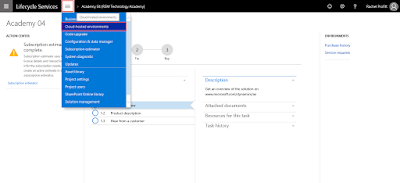
- On the Cloud-hosted environments page, click Add.
- On the Select environment topology page, select Azure.
- On the next Select environment topology page, select DEMO. (Now as a side note, you can select DEVTEST - however this requires that you have configured Visual Studio Team Services in your LCS project, which I have not shown yet.) I will post again about the differences between the two environments.)
- On the next Select environment topology page, select Dynamics 365 for Operations - Develop (Release 1611, Platform Update 4). (This is the most current release - but obviously you can pick any version of the software you want.)
- On the Deploy environment page, type a unique name in the Environment name field.
- In the grid for the virtual machines, Use the Size drop-down to select D13 v2 for both images. (This is the biggest, fastest server you can choose. This is not required, but you can pick any size you want really. This will change your costs for hosting the environment as well.)
- Click Advanced settings.
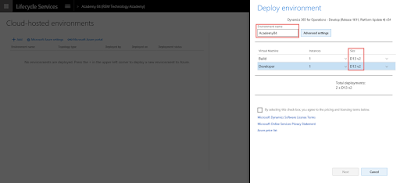
- On the Deployment settings page click the Visual Studio Team Services tab.
- In the Specify a name for the Build virtual machine field type a name.
- Click the Dynamics 365 for Operations tab.
- Select Enable in the Publish this environment to Dynamics 365 home page. This is quite literally the most important step. If you forget to do this, your image will not be available in the Dynamics Home page. With this type of environment it is also important to note that you cannot change this setting after you deploy it.
- Click the Customize virtual network tab.
- Type a name in the Virtual network name field.
- Click Done.
- Select the "By selecting this check box, you agree to the pricing and licensing terms below." check box.
- Click Next, and then click Deploy to confirm that you want to deploy an environment. If you receive an error, wait a few moments and then try again.
Tada! Now you have an environment deploying. This might take anywhere from 3-12 hours to actually deploy. It just depends on how busy Microsoft is deploying environments for other people. I will show you how to check on the status of your environment and see it in the Dynamics Home page in a later post.

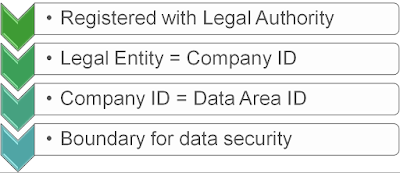
OK persons, drum roll please. Any customer or partner can do this type of deployment. Depending on your needs, you may choose to make cloud hosted environment and when you do you can make them available in your home.dynamics.com portal and they can work with your CRM components of your environment.Microsoft Dynamics 365 Training Microsoft Dynamics 365 Support
ReplyDelete