What's New for Expense Management
The second webinar
in my Functional Friday series was centered around expense management. This is
another one of my favorite feature areas that Microsoft has made investments in
Dynamics 365. I have to say I am a bit #jealous that I don't get to use this
feature to do my expense report. #maybeOneDay
Since I was not able
to demo the actual mobile device during the webinar, I thought I would show it
off a little bit in my blog on this topic. In case you missed the webinar and
want to see it you can find it on the AXUG website here. D365 Functional Friday
Series: Expense Management https://www.axug.com/viewdocument/d365-functional-friday-series-expe?CommunityKey=82b0ede9-11c2-43ba-8c73-de1b44f1aa09&tab=librarydocuments
First you will
need to install the Dynamics 365 for Phones app from the Google Play Store for
Androids or the App Store for iPhones. The app is free to download and install,
but you will need an actual Dynamics 365 for Finance and Operations instance and
license to actually log into it.
After you have
installed the mobile app, you can log into the mobile app. You will need to
provide the connection information for your environment. This is done by
entering the URL for your environment. If you have previously logged in, then
the Recent Environment drop-down will appear and you can easily select the
environment from list, and then click Connect.
(Be sure to accept the terms and conditions if prompted.)
You will be prompted
to enter your password after entering or selecting the user account.
Once you are logged
into the mobile app, you will see a list of mobile workspaces. Now the list of
mobile workspaces you have may be different depending on your security and
which mobile workspaces have been published in your environment. If you have
not published any workspaces you will want to do so in the web interface for
Dynamics 365 for Finance and Operations, by following these steps:
- Click the Settings icon in the upper right corner.
- Select Mobile app from the list.
- Highlight the mobile workspace you want to publish and click Publish.
The following screen
shot shows the mobile workspaces. You may need to scroll down to see the
Expense management workspace depending on how many workspaces you have.
Once you launch the
workspace you can quickly and easily get started. If you don't have an expense
report started already you will want to create one, and add the expenses to it.
But you also have the option to just do a quick capture and add the receipt to
the expense report later.
To create an expense
report, click Create an expense report.
This will open a new page. If you already have an expense report you will see
the lines that you have added to the report on the page. The numbers at the top
represent any expenses you created that are not attached to a report, or
receipts you captured that are not attached. If you want to start a new report
you can click New report.
Entering an expense
has never been easier. Either start a new expense report or select an existing
one, or click Create expense from the home page. For my example I have created
a new expense report:
- Click Create an expense report from the home page of the mobile app.
- Click New report.
- Enter a Purpose, for example Client Visit.
- Enter a Location, for example Kentucky.
- Click Done at the bottom of the page.
- Click New expenses.
- Click the Expense category drop-down box.
- Select an option or search. For example select Meal.
- Enter the Transaction amount, and any other required information such as the date and merchant.
- Click Done when you are finished entering the details.
- Click Receipts to add a receipt.
- Select to Capture a receipt or attach an existing receipt.
- Click Done to attach the receipt.
If required you can
use additional buttons to add guests, do a breakdown of the receipt or remove
the expense. The options and fields that are visible and required are
controlled by the configuration in the Dynamics 365 for Finance and Operations
web interface for Expense management.
Hopefully with this
information you can see how easy it is to use the new mobile app. This is a great
feature to enhance your already existing implementation or another great addition to your ROI and reason to start your upgrade today.
And now for my
shameless plug to the Dynamics 365 Days in Portland I am hosting on August
17th. Get registered soon as space is limited.
http://pages.d365ug.com/dynamics-365-day-portland-rsm









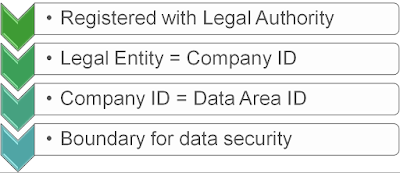
Comments
Post a Comment