Vendor Collaboration versus the Vendor Portal
In the third webinar
in my Functional Friday series was Vendor Collaboration. Many of you might
remember the Vendor Portal that used to run on Enterprise Portal back in the
day. The good news is that the old Vendor Portal is gone. It came with its own
set of issues, it was difficult to deploy, for example, and the user interface
was not unified. The bad news is it that the Vendor Portal is gone. The new
vendor collaboration portal is not quite everything the old portal used to be.
In case you missed
the webinar and want to see it you can find it on the AXUG website here. D365
Functional Friday Series: Vendor Collaboration https://www.axug.com/viewdocument/d365-functional-friday-series-vend?CommunityKey=82b0ede9-11c2-43ba-8c73-de1b44f1aa09&tab=librarydocuments
There are several
processes that are supported by the Vendor collaboration module in Dynamics 365
for Finance and Operations:
- Create new vendor collaboration contacts
- Provision new vendor collaboration users
- Provide collaboration between purchasing agents and external vendors
- Monitor consignment inventory
- Work with purchase orders
- Update vendors on purchase orders
- View and submit vendor invoices
Dynamics AX 2012 had
a concept of vendor requests that served various purposes related to updating
vendor-related information, such as requesting new procurement categories for
the vendor, internal employees requesting new vendors, or requesting to add a
vendor to another company. Only the vendor's request of being added as a vendor
has been implemented in version 7.3.
For those of you who
are upgrading from an older version of Dynamics AX, you may or may not be
familiar with the new change management feature. This feature enables a
workflow and review process on a purchase order that requires an approval
process to be completed.
There are a few different statuses of a purchase order that
are typically used in Vendor collaboration:
- Approved: When you’re working with a vendor, a status of Approved typically means that the purchase order has been created and you are ready to send it to the vendor for confirmation and acceptance. However, the purchase order can also appear as Approved if you have cancelled a purchase order and the vendor has not confirmed or rejected the cancelation yet.
- In External Review: When you’re working with a vendor, the status will change to In external review when you send the purchase order to the vendor. It will also stay in that status after the vendor accepts the purchase order if the system is not set up to automatically accept, or if automatic acceptance is blocked for some reason.
The
purchase order status will also remain as In external review if the vendor
rejects the order or accepts the order with changes.
- Confirmed: When you’re working with a vendor, the purchase order status is set as Confirmed if the vendor accepts the order and the system is set up for automatic conformation.
- Cancelled: When you’re working with a vendor, the purchase order status is set as Cancelled after you cancel a purchase order and the vendor confirms the cancellation.
If change management
is enabled for POs, the PO goes through an approval workflow to reach
the Approved status, after which the standard statuses apply. The
change management process isn’t visible to the vendor. There are two statuses
that are relevant here.
- Draft: When you’re working with a vendor, the purchase order status is set to Draft in a few situations:
- It will be set to Draft when the initial purchase order is created.
- It will be changed to Draft if you make changes to the purchase order that are requested by the vendor.
- In Review: When you’re working with a vendor, the purchase order status is set to In Review during the approval process between the Draft status and the Approved status.
The following
diagram shows the various scenarios where the responses a vendor gives to a
purchase order in the vendor collaboration portal and what the resulting order
status is.
- In the first scenario, the vendor accepts the order and their profile is configured to automatically confirm PO's when the vendor accepts. At that point, the status of the order is updated to Confirmed. If something prevents the order from being updated, the vendor response is still recorded as Accepted, but the status of the PO remains In External Review.
- In the second scenario, the vendor accepts the order and their profile is not configured to automatically confirm POs when the vendor accepts. The vendor response is recorded as Accepted, but the status of the PO remains In External Review.
- In the third scenario, the vendor rejects the order. The vendor response is recorded as Rejected, and the status of the PO remains In External Review. The rejection is received together with the vendors note.
- In the fourth scenario, the vendor accepts the order with changes. Changes are suggested at the line level. It’s possible to accept or reject individual lines. Other possible changes include:
- Changing dates or quantities.
- Splitting lines for different delivery dates or quantities.
- Substituting an item.
Price
information and charges cannot be changed by the vendor. Suggestions for
changes to these can be made using notes. The vendor response is recorded
as Accepted with changes, and the status of the PO remains In
External Review.
You can use
the Purchase order preparation workspace to monitor which
PO's the vendor has responded to. This workspace contains two lists
that contain purchase orders with a status of In External Review:
- In external review requires action.
- In external review awaiting vendor response.


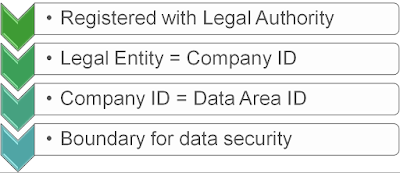
Comments
Post a Comment