How to Give an Azure Subscription Security Rights to Deploy ARM Enabled Images in LCS
I will apologize upfront for my disappearance off the face of the earth for the last month or so. Family and health issues had to take the wheel while my blogging activities were literally shoved into a dark trunk and the key was thrown away. But alas! I am back.
For my grand re-entry, I have decided to write about my journey of deploying new Dynamics 365 environments with everything inside of them. Yes, that means all the CRM components such as Sales, Customer Service, Field Service, and Project Service Automation, along with Operations! I know you must be as excited as I am about this.
In this blog I will be reviewing the steps that you will need to take inside Azure to ready your Azure subscription to be able to deploy an Azure Resource Manager (ARM) enabled environment in Lifecycle Services (LCS). This will be required for your Dynamics 365 for Operations application to be available in the Dynamics 365 home page.
Before you can add
ARM enabled, cloud hosted environments to an LCS project, you will need to
grant access within Azure to the Dynamics Deployment service. The following
procedure shows how to add the security access in the Azure subscription.
1. Go to portal.azure.com
2. Log in with your credentials.
3. In the Azure Portal click More services at the bottom of the Navigation Pane.
4. Click Subscriptions.
5. Click the Subscription in the list that you want to update.
6. Click Access control (IAM) in the Subscription navigation pane.
7. Click Roles on the right pane.
8. On the Roles page, click Contributor in the list.
9. In the Contributor pane, click Add.
10. In the Add users pane, type dynamics in the Select box.
11. Click Dynamics Deployment Services from the list.
12. Click Select.
13. Once the security is added, a message will appear. Close the Roles pane.
Now
that you have granted the access, the next step is to create your LCS project
and link your azure subscription. We will take a look at that process in my
next blog. Until then, happy Azure-ing!




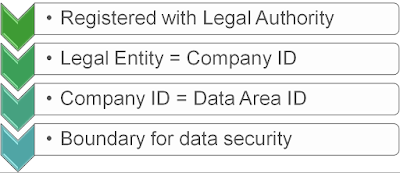
Comments
Post a Comment